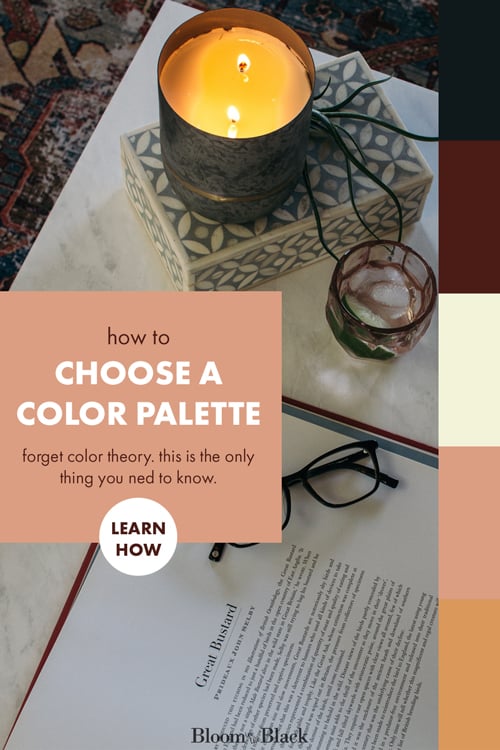The Genius Way to Create a Color Scheme for Your Home
Choosing a color palette for your home can feel daunting. Where do you start? What if you hate the colors? What if they don’t work together?
Listen, you can find a bunch of articles about color theory, analogous colors, and undertones that certainly cover how the pros do it. But honestly? There’s an easier way.
In this post, I’ll show you the easiest way to choose a color palette for your home — using completely free online tools and without needing to learn color theory.
Pin for later!
Sometimes making a color scheme for your house can be kind of tricky. There are actually a ton of different ways to do it and, to be honest, a lot of those are based on color theory and other topics you’d cover in design school. I don’t like to mess around with any of that. I personally prefer this one simple method that’s worked for me over and over and over again.
Basically what I like to do is to start with a photo I really love the look of, or rug or a piece of fabric. It doesn’t even have to be something in the room it just needs to be something that has a look and feel that you would want to surround yourself with.
A piece of fabric or a rug that’s going in the room? All the better. That will make your job ten times easier. It’s better if the textile has a lot of pattern and color in it. For purposes of demonstration, I’ll be using this photo from my library to create the color palette:
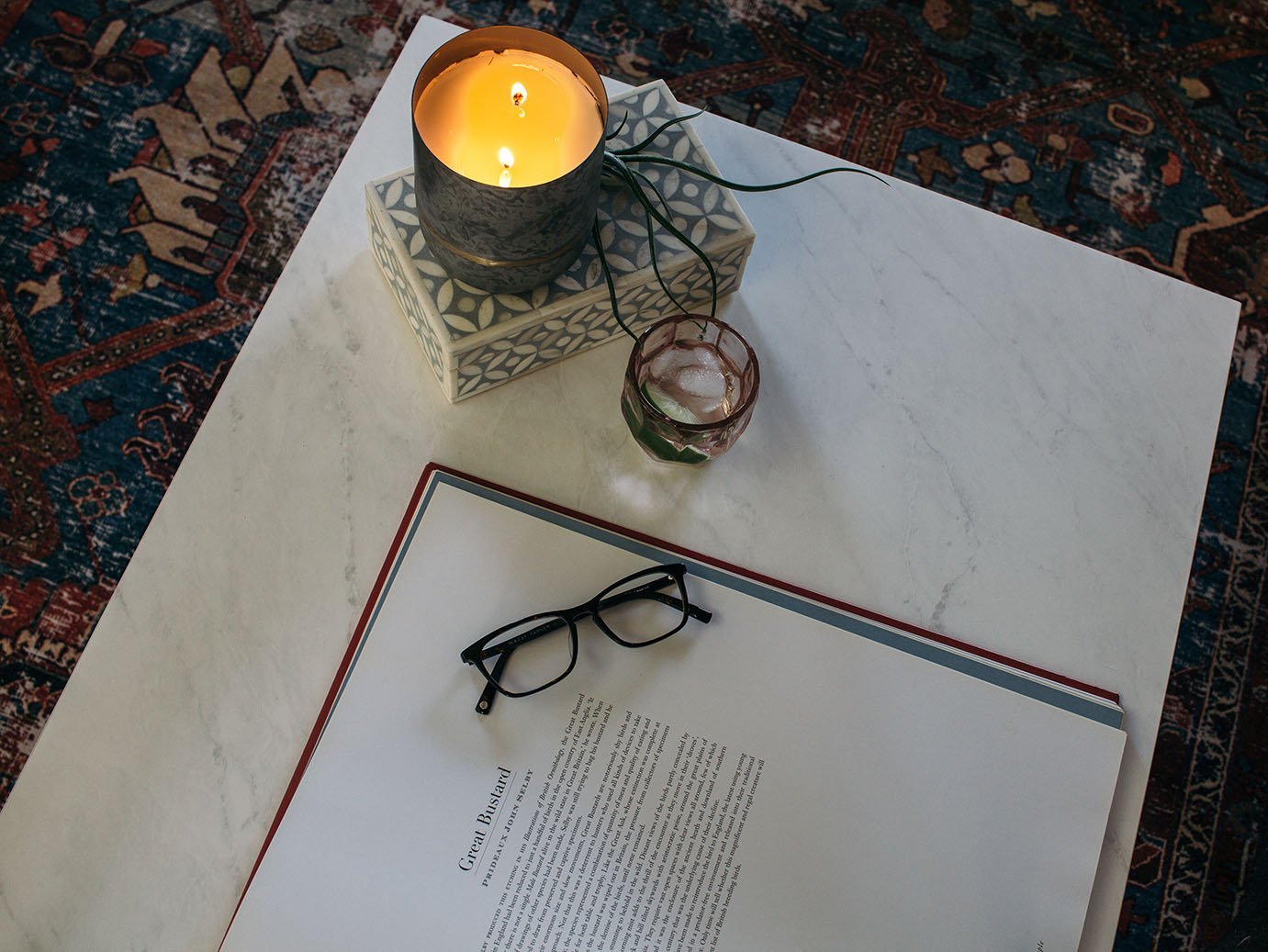
How to Create a Color Palette for Your Home
To create the color scheme for our room we’re going to use a couple of websites. The first one is called coolers.co. Not com, co. This is actually a website that I used a lot as a graphic designer and it might look a little confusing at first. You’re going to see a lot of codes and formulas that don’t mean much to you, but ignore all that for now.
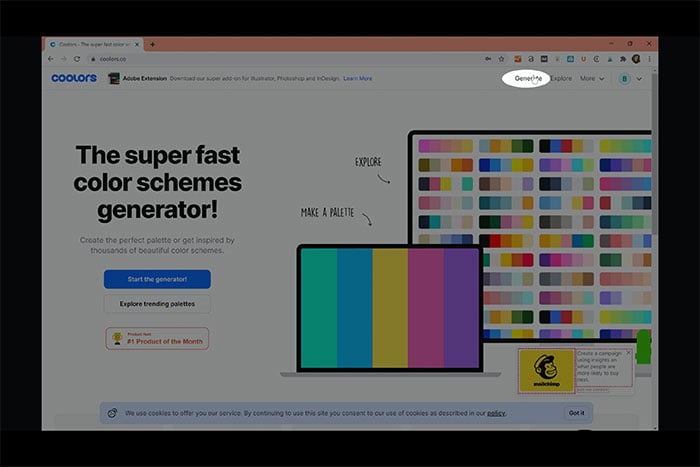
Using a Photo to Create a Color Palette
Once you have the inspiration photo you’ll be using (whether something you upload or something you found on Pinterest), go to the “Generate” section of Coolors. There are a lot of options here, but we’re only using one for this task.
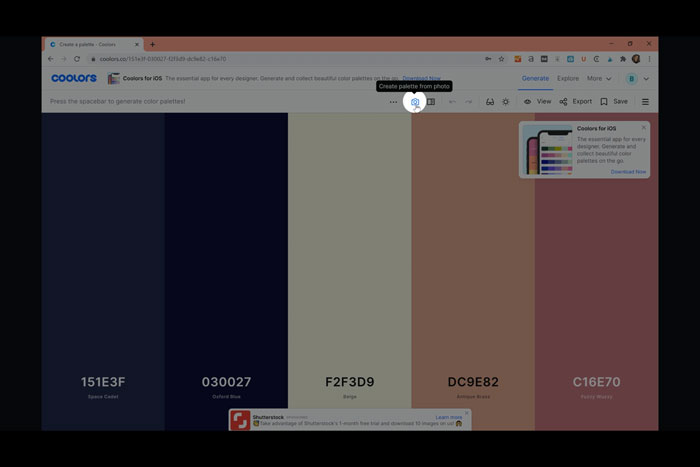
How to Use Coolors to Pick a Color Scheme for Your Room
Click the camera icon then select the method you’ll use to feed the generator the image:
- Select “Upload Image” if you have a photo saved on your phone or computer (locate and upload your image)
- Select “URL” if you’re using a photo you found online (copy and paste the image address)
- Select “Camera” if you want to take a photo of a fabric, rug, etc
- Select “Search” if you don’t have an inspiration image and want to browse the collection from Unsplash.
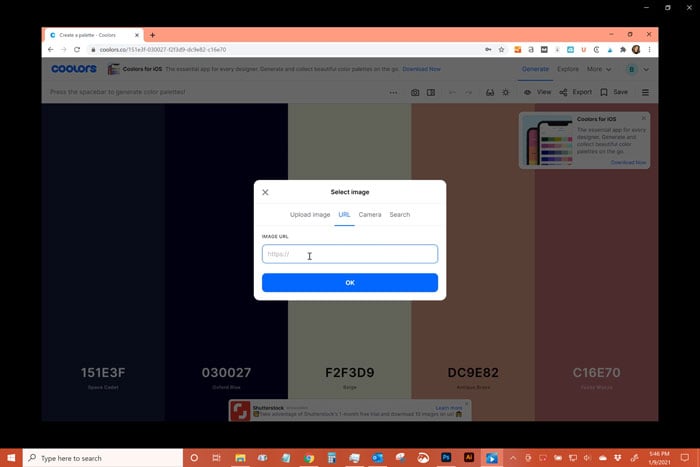
Now that you have your inspiration photo in the generator, you can move the slider back and forth to generate color palettes based on the photo. I find that I usually want to make tweaks.
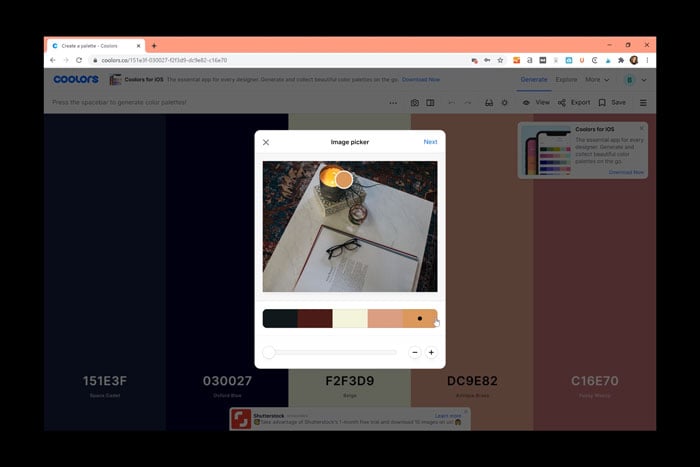
To change the auto-suggested color palette in Coolors, click one of the colors you want to change, then click on a portion of the photo you’d prefer to have the color match to. It may take a few clicks to get the exact shade you want since the tool will be picking from hundreds of pixels.
In terms of finalizing your colors, you’re going to want to look for three things:
- You want something dark
- You want something light
- You want a neutral
- You want one or two accents
Once you pick your dark color, go ahead and click around the photograph to see if you can find your light and continue to do that with your neutral. Choose the accent colors to shake things up. You can even use a couple of shades of those to add even more variety to your palette. You’ll end up with five colors by default but you can add or subtract if needed.
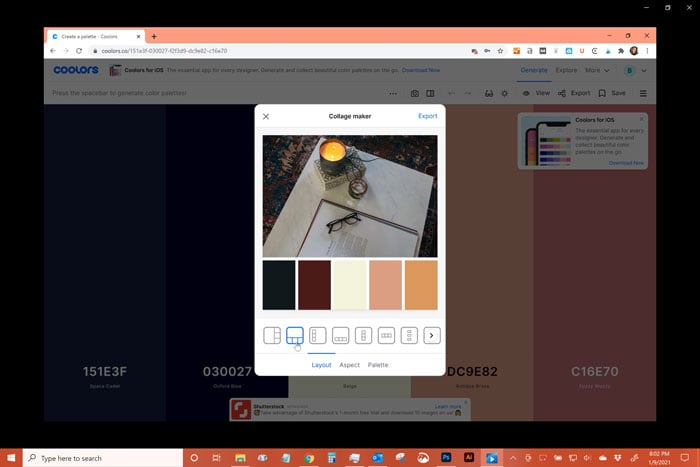
Now that you have a color palette you like, you’re going to go ahead and click “Export” then choose “Collage.” This feature is awesome because it will have your photo and your entire palette in one nice little square you can print out and carry with you, or save it to your desktop and use it while you’re shopping online.

How easy was that? Now you have an entire color palette to kick off your room design and how long did that take? 5 minutes, if that?
Interested in learning how to translate those colors to paint swatches? Watch the full video to learn the (just as easy) secret and to watch me walk through Coolors step-by-step to select a color palette for your home.
Want more? Here’s the full collection of Bloom in the Black decorating posts. If you’re interested in having me cover a particular topic, shoot me an email and I’ll add it to the list!